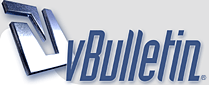
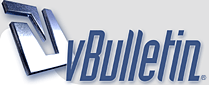 |
website optimization Hello fellow forumite! Pls i need to be able to create privacy policy, Html sitemap, Google sitemap, terms of use, contact page, About page and social media buttons on my website. The theme makes it difficult for me to tweak it. I dont want to mess it up. The site under review is in the signature file. Any helpful info will be appreciated. Thanks. |
Re: website optimization Hi Ayoka You can easily add PAGES in Wordpress (WP) We have made the first 3 PAGES for you and they are in 3-columns on your website home page - and on the navigation bar at the top where your new pages e.g., 'about', 'policy', etc. will also be listed and you just click to access the individual pages. Just login to Wordpress and go to PAGES - at the top click ADD NEW Title the page and post or type the text CLICK PUBLISH TO EDIT CLICK EDIT THEN UPDATE ========================== SOCIAL MEDIA BUTTONS - ALREADY ON THERE. FOLLOW THE DIRECTIONS TO ADD YOUR FACEBOOK AND TWITTER ID'S TO YOUR CHAMELEON THEME EDITOR. (they are below if you don't know what directions). WORDPRESS DASHBOARD APPEARANCE CHAMELEON THEME EDITOR ------------------------------- Adding your Facebook and Twitter IDs Login to Wordpress dashboard Click Appearance on the left sidebar Click Chameleon Theme Editor (ePanel) You are on the General Settings Tab You will see buttons that say Twitter and Facebook are enabled. Go down the page to find Twitter profile URL and add yours Facebook Profile URL and add yours Click the Save button at the bottom of the page. ====================================== Adding a horizontal banner to the footer • Go to Wordpress Appearance • Click Editor • On the right see the files listed. Find 'footer.php' • Double click to open file • You will see the code and you want to be sure to be at the very beginning and that you do not delete even so much as a bracket ( > ) or you will wreck your site. • Click BEFORE the first character you see in the code • Create a blank line at the very top by hitting your carriage return on your keyboard • Paste your HTML code for the banner • Hit a few more carriage returns UNDER your code that you added so you can see what you did (in case you need to remove it). • Save/Update the file. • View your site -------------------------------------- If you have a vertical banner (tower or box) you can just use Wordpress Appearance/Widgets • Drag a 'text' widget from the left to right (sidebar) BELOW the one that we have there that says 'ET Advertisement/Highly Recommended' • Put something in the title box like for instance if the banner is for XyZ program - type "Make Money with XyZ!" • Then paste your code into the box below and click save. -------------------------------------- If in either case the banner is too big, doesn't display, or is a wreck, just delete the widget or remove the code from the footer file - again be very sure not to delete anything else. ============================================= Adding HTML to your Header. • Go to Wordpress Appearance • Go to Editor • From the Editor on the right you will see files • Edit “header.php” • You can add something to the code now displayed in the text box • Be absolutely sure not to delete any brackets < or > • Make some space for yourself by clicking where you are sure you are not in the middle of any other block of code. (like before or after a <bracket > or tag by hitting your carriage return on your keyboard a few times. The spaces will not show and you should have plenty of room between what is there now and what you add so that if it wrecks your site you can just go back and remove what you added. ====================================== Adding Pages • Just go to Wordpress dashboard • See Pages on the left sidebar • Click Add New • Create a title • Type or copy and paste what you want on the page • Click Update You can also edit the pages we created • Make some space for yourself by clicking where you are sure you are not in the middle of any other block of code. (like before or after a <bracket > or tag by hitting your carriage return on your keyboard a few times. • The spaces will not show and you should have plenty of room between what is there now and what you add so that if it wrecks your site you can just go back and remove what you added. |
Re: website optimization @ patricia, thanks a lot. This is very helpful.... |
| All times are GMT -6. The time now is 12:53 PM. |