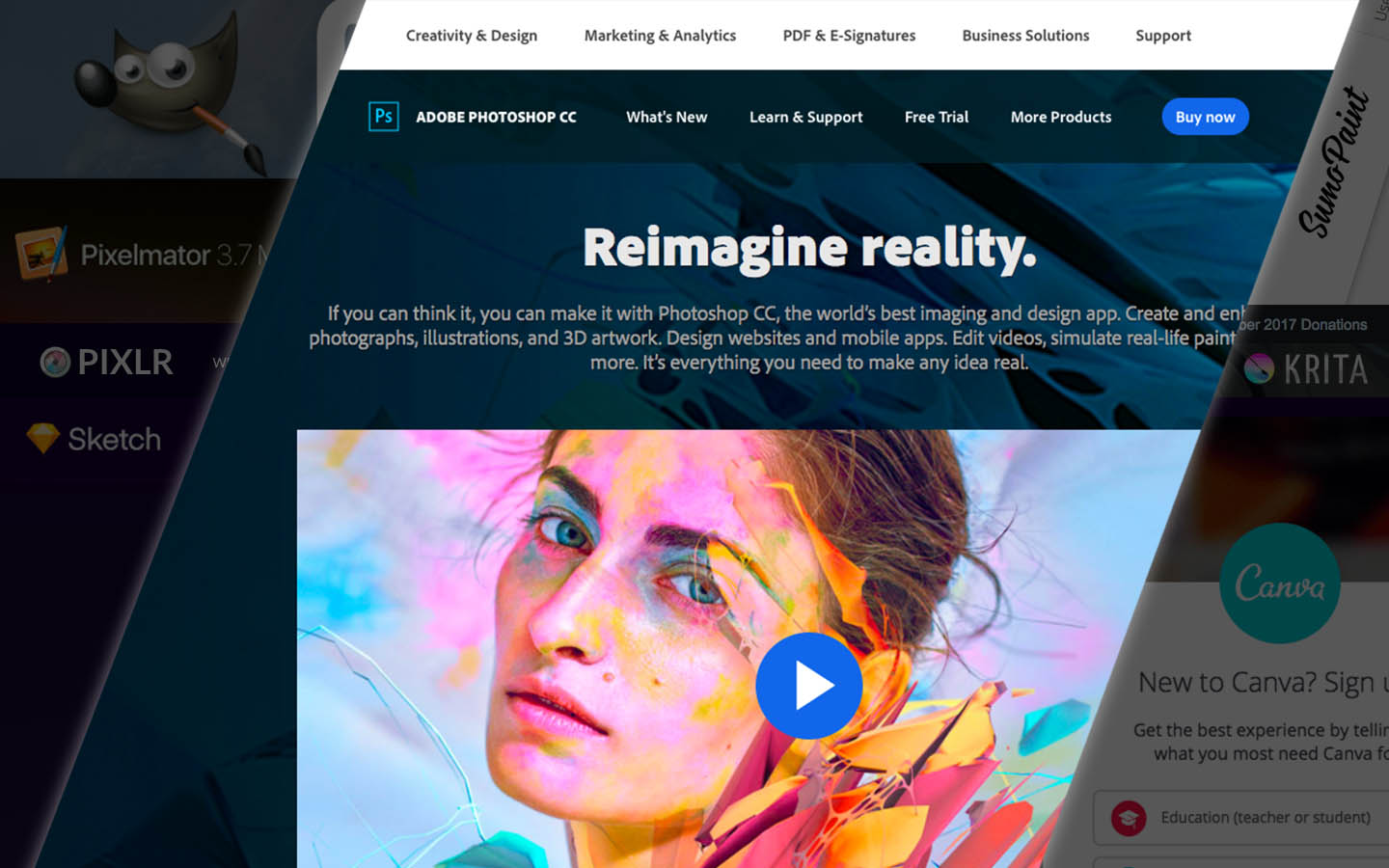10 Alternatives to Photoshop
All artists have their tools of trade and one of the most popular or most widely used with reviews from tons of successful people would be Adobe Photoshop. Now, it’s a standard. Often when you apply for jobs that deal with graphics they require that you know how to use Photoshop or Illustrator. But what if you’re your own business, or working freelance and you don’t have the means to afford Adobe Photoshop? It is an expensive investment (but well worth it). There’s tons of alternatives, of course.
Here are ten alternatives to Photoshop. They may not be on the same level as Adobe Photoshop but hey, they get the job done as well.
Remember, it’s not the tool that makes an artist or designer great. It’s all about the person’s skills and talent. Tools just get things done quicker or makes things more efficient, giving the artist the means to accomplish their tasks or goals.
GIMP
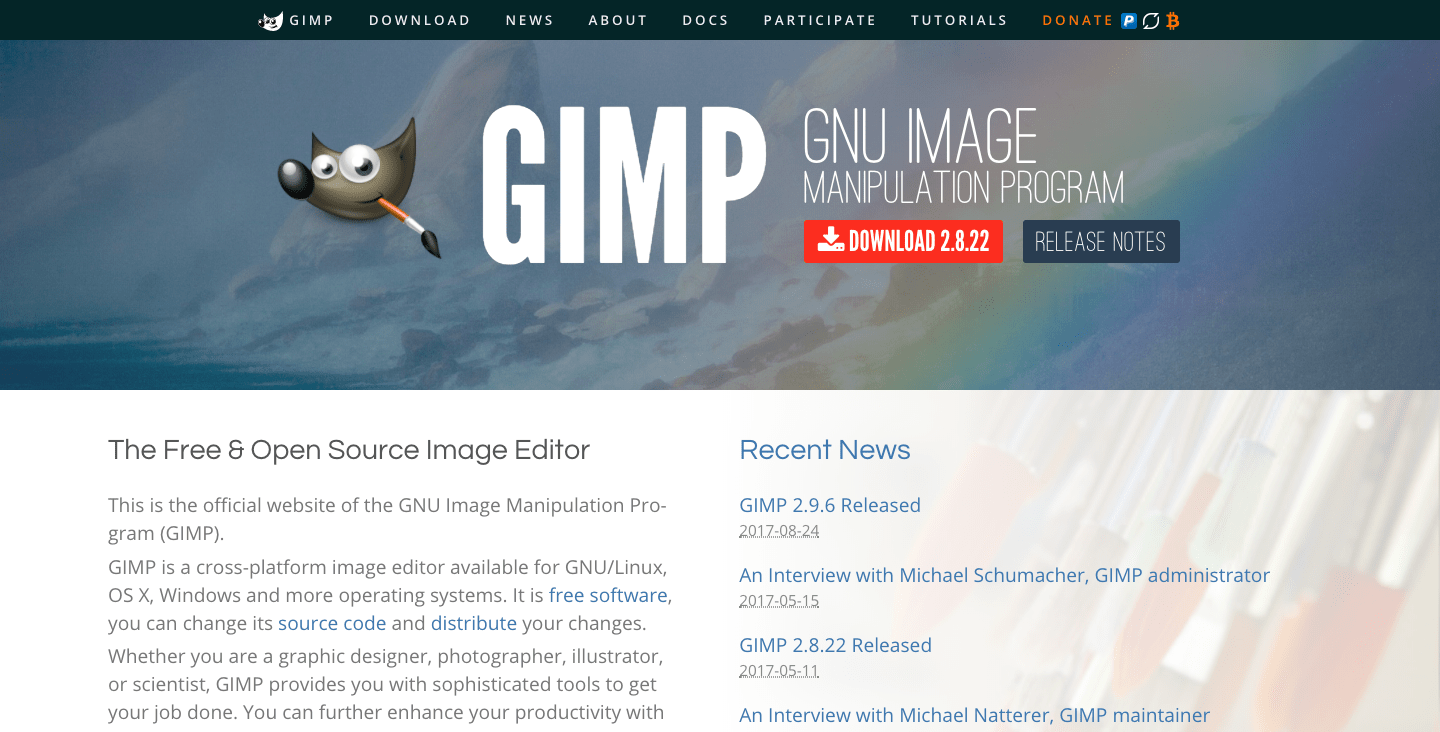
What if I told you that you could get just about every feature, function, and tools that Adobe Photoshop has for free? You read that right. FREE. GIMP or GNU Image Manipulation Program, is a free software that could match up well with Photoshop but without the pricey fees. Though it’s interface may appear cluttered and just as overwhelming as Photoshop you can edit your images, do image manipulations, animation, and even create digital paintings and drawings from scratch. If you don’t have the budget for Photoshop or you’re not really going to use Photoshop as much to spend for it, then this just might be the best option. It’s available on almost all platforms (Windows, Mac OS X, Linux, BSD, Unix and SkyOS). You don’t even have to worry about your old PSD files or if your clients provide PSD files for you, as this software can read PSD files and you don’t need to worry about losing your layers.
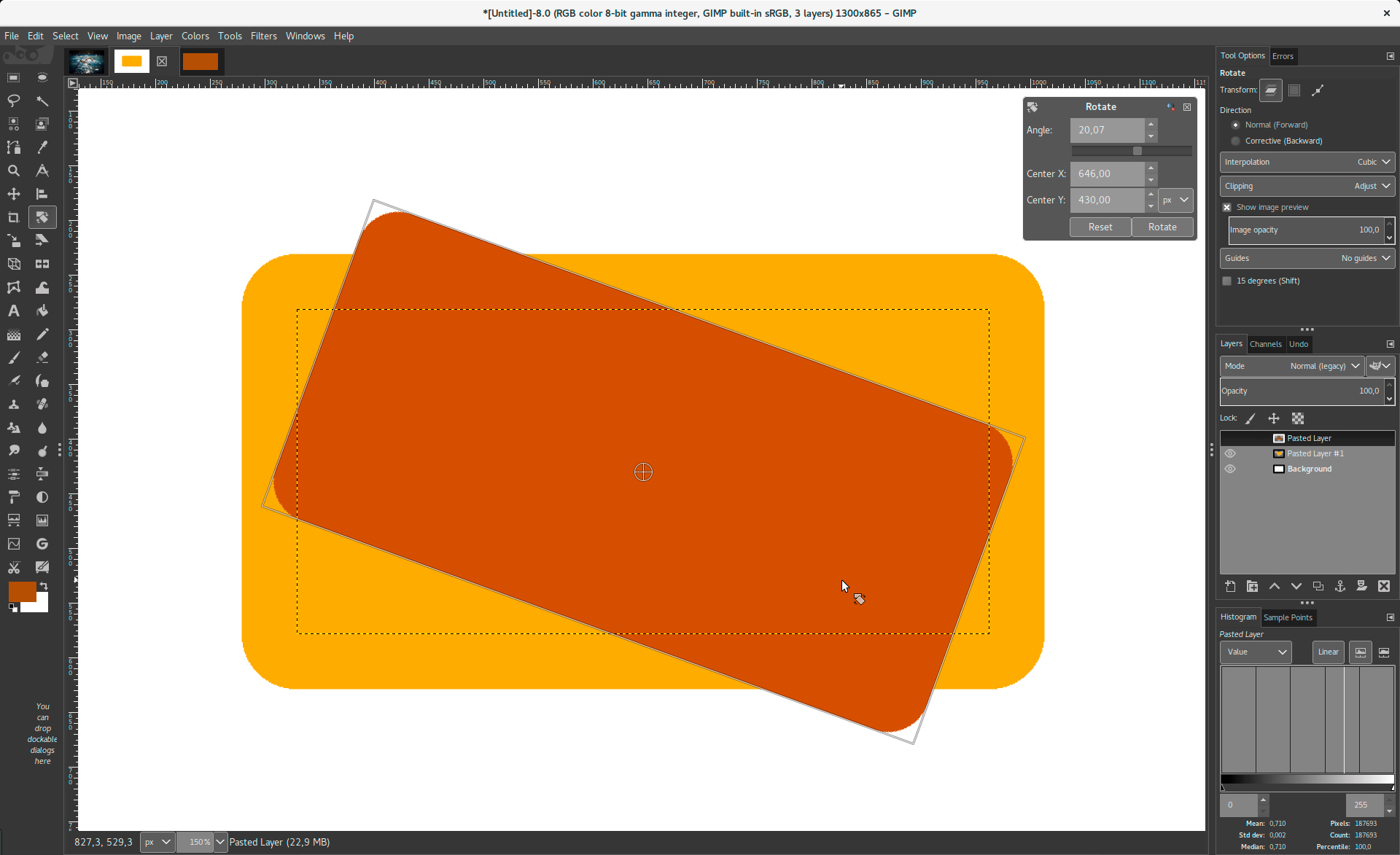
One of the biggest plus points for this software is that the GIMP community provides tons of plugins and improvements. Everything is customizable and it just may be enough to suit every designer’s needs.
Painting
- Full suite of painting tools including Brush, Pencil, Airbrush, Clone, etc.
- Sub-pixel sampling for all paint tools for high quality anti-aliasing
- Extremely powerful gradient editor and blend tool
- Supports custom brushes and patterns
System
- Tile based memory management so image size is limited only by available disk space
- Virtually unlimited number of images open at one time
Advanced Manipulation
- Full alpha channel support
- Layers and channels
- Multiple Undo/Redo (limited only by diskspace)
- Editable text layers
- Transformation tools including rotate, scale, shear and flip
- Selection tools including rectangle, ellipse, free, fuzzy and intelligent
- Advanced path tool doing bezier and polygonal selections.
- Transformable paths, transformable selections.
- Quickmask to paint a selection.
Extensible
- A Procedural Database for calling internal GIMP functions from external programs as in Script-fu
- Advanced scripting capabilities (Scheme, Python, Perl)
- Plug-ins which allow for the easy addition of new file formats and new effect filters
- Over 100 plug-ins already available
Animation
- Load and save animations in a convenient frame-as-layer format
- MNG support
- Frame Navigator (in GAP, the GIMP Animation Package)
- Onion Skin (in GAP, the GIMP Animation Package)
- Bluebox (in GAP, the GIMP Animation Package)
NEW in GIMP-2.6+
- Supports up to 32 bits per color channel
- support for CMYK
Pixlr
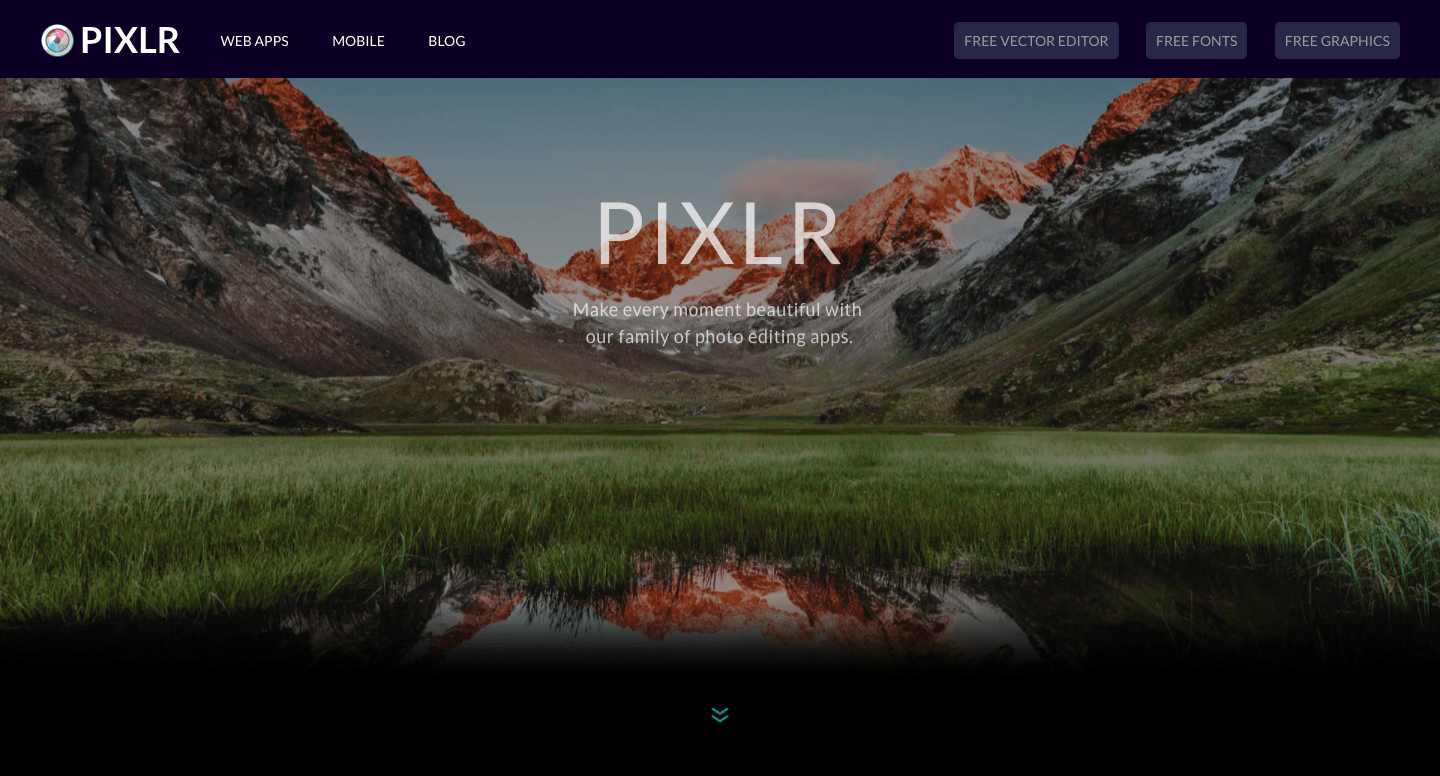
Is your computer lacking space for yet another program? Or do you not like installing something that you know you won’t use all the time, like say, an image editing software? Then Pixlr is the right app for you. Though it doesn’t completely match up to Adobe Photoshop, it provides a huge array of features for your image manipulation or editing needs. The best part is, it runs in your browser. No more installing. No need to worry about the lack of space!
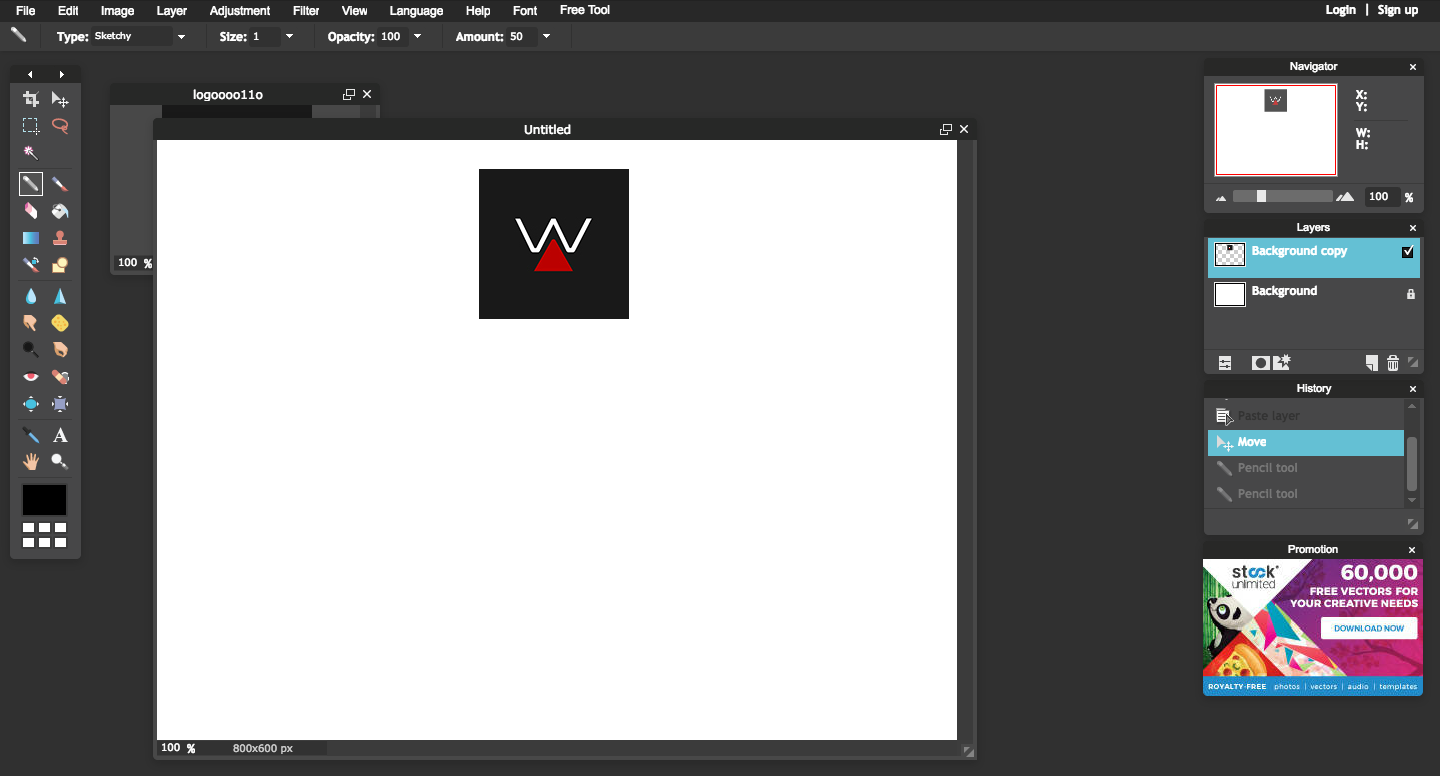
Pixlr offers two options, the Pixlr Express that just provides tools for photo manipulation such as filters and overlays and borders. Pixlr Editor, which provides much more tools that allows the use of layers, giving you more options on how to do your photo manipulation and editing. This would be the best option if you’re on the go and not on your own personal computer or laptop.
A drawback for this though, since it operates via your browser, you need a good internet connection to keep this running especially if you’re about to edit a high-resolution photo.
Oh, and before I forget, all these features accessible for FREE.
Notable features:
- Selection Tools (Lasso, Move, Crop, Wand)
- Editing Tools (Pencil, Eraser, Brush, Paint Bucket, Clone Stamp, Gradient)
- Blending Tools (Blur, Sharpen, Smudge, Dodge, Burn)
- Filters/Effects Tools (Red Eye, Drawing for shapes, Pinch, Bloat)
- Color Picker
- Layers
- HIstory
- Supports the following files: JPG, GIF, PNG, PXD, BMP, TIFF
- Adjustment Tools (Brightness/Contrast, Color Balance, Curves, Hue/Saturation, Levels)
Krita
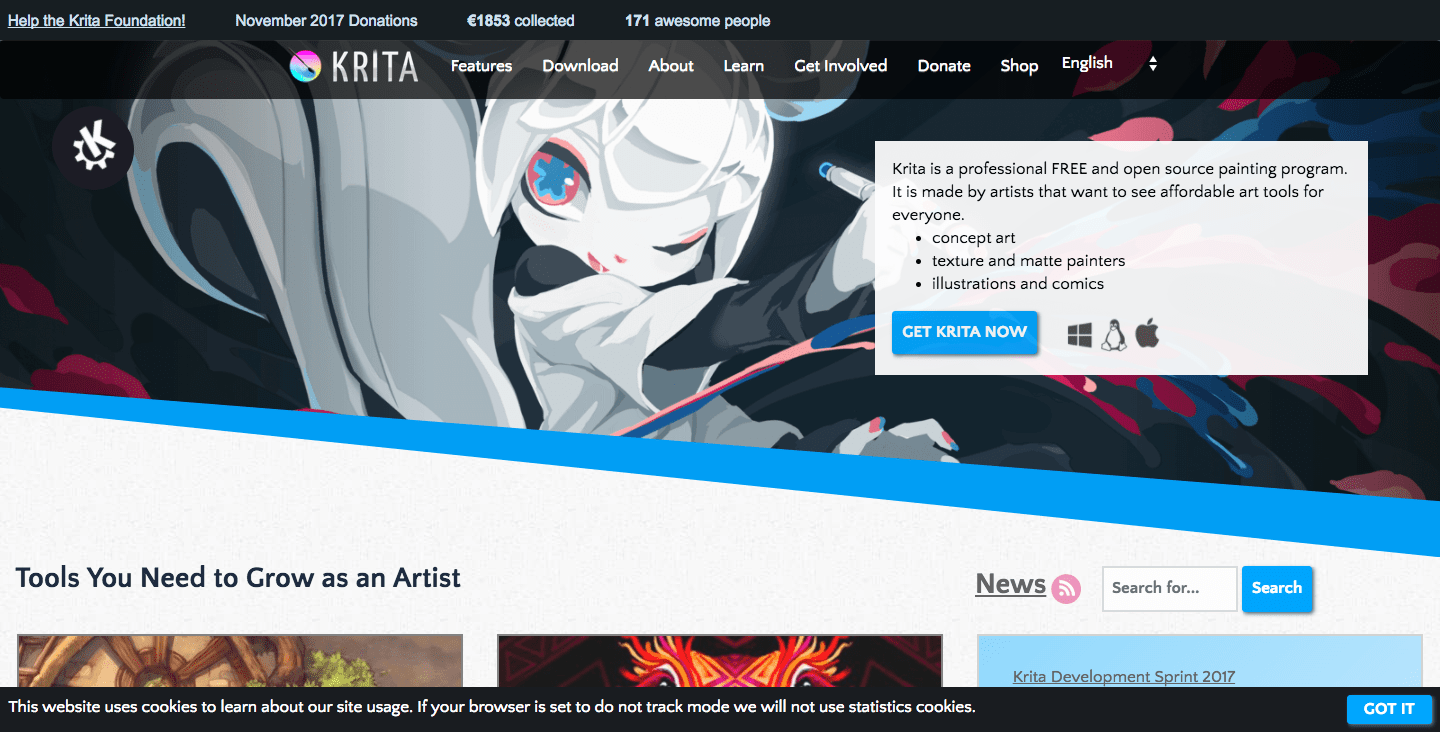
If digital art or editing of photos is right up your alley, Krita would be an amazing addition to your tools of trade, and it’s totally free to use. Kirta’s main focus is digital art and most of their features gravitate towards that, meaning brushes and the like. But it also includes tools great for photo editing and manipulation, such as color balance, color correction and much more.
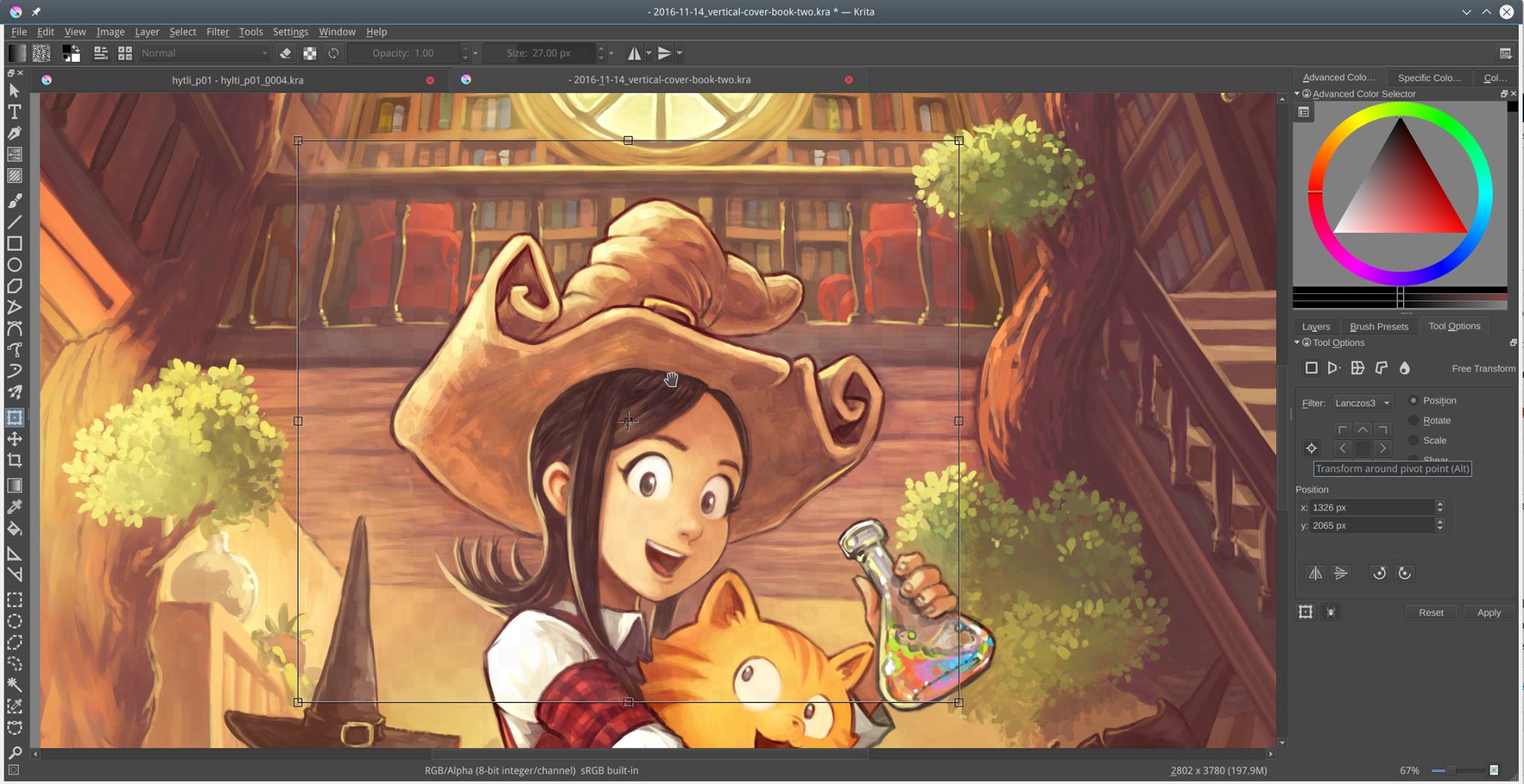
Like every software for photo editing, design, digital art, the first downside would be the interface. Upon opening the software, you’re bound to be overwhelmed. It will be confusing and it takes a while to get a hang of it. Krita provides enough tutorials and FAQs to overcome this, anyway, patience with the learning curve is all that’s needed.
Here’s a list of features available:
- Vector tools
- Raster Tools
- Canvas Tools
- Guidance Tools
- Selection Tools
- Brush engines
- Filters
- File Formats
- bmp: export only
- jp2: export, import
- jpeg: export, import
- ora: export, import
- pdf: import only
- png: export, import
- ppm: export, import
- raw: import only (based on dcraw)
- tiff: export, import
- xcf: import only
- Color models
- RGB: 8, 16 bits integer, 16, 32 bits floating point
- CMYK: 8, 16 bits integer
- Grayscale: 8, 16 bits integer
- La*b*: 16 bits integer
- YCbCr: 8, 16 bits integer
- XYZ: 16 bits integer, 16, 32 bits floating point
- Painterly colorspaces: colorspaces that represent 3-10 wavelength channels in 16/32 bits floating
Paint.Net
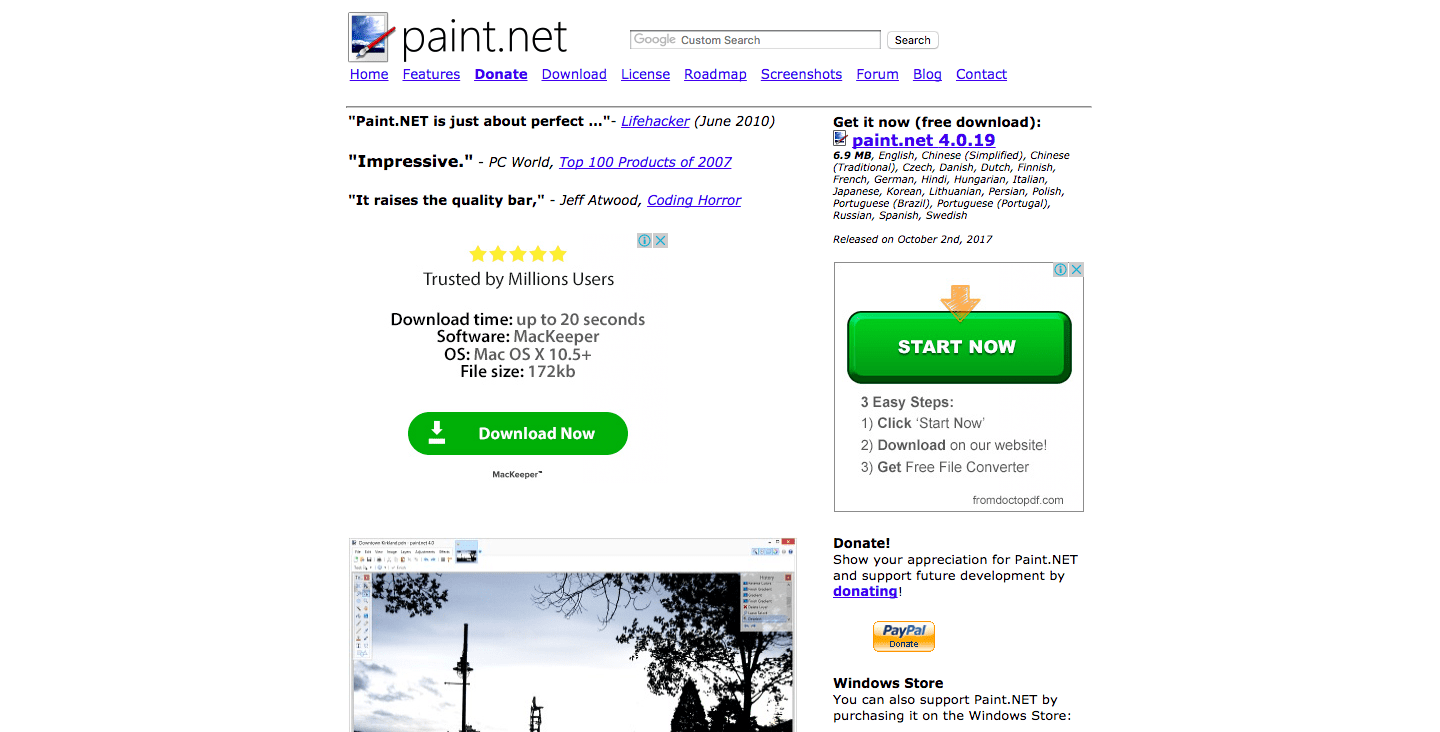
A more simpler software for image editing that you should consider using is Paint.Net. Of course, this software isn’t as powerful as GIMP or Photoshop but it provides the required features that you need for photo editing, plus, it’s FREE. Paint.Net is the more advanced version of Windows Paint, that being said, it’s only available for Windows 7 or later platforms.
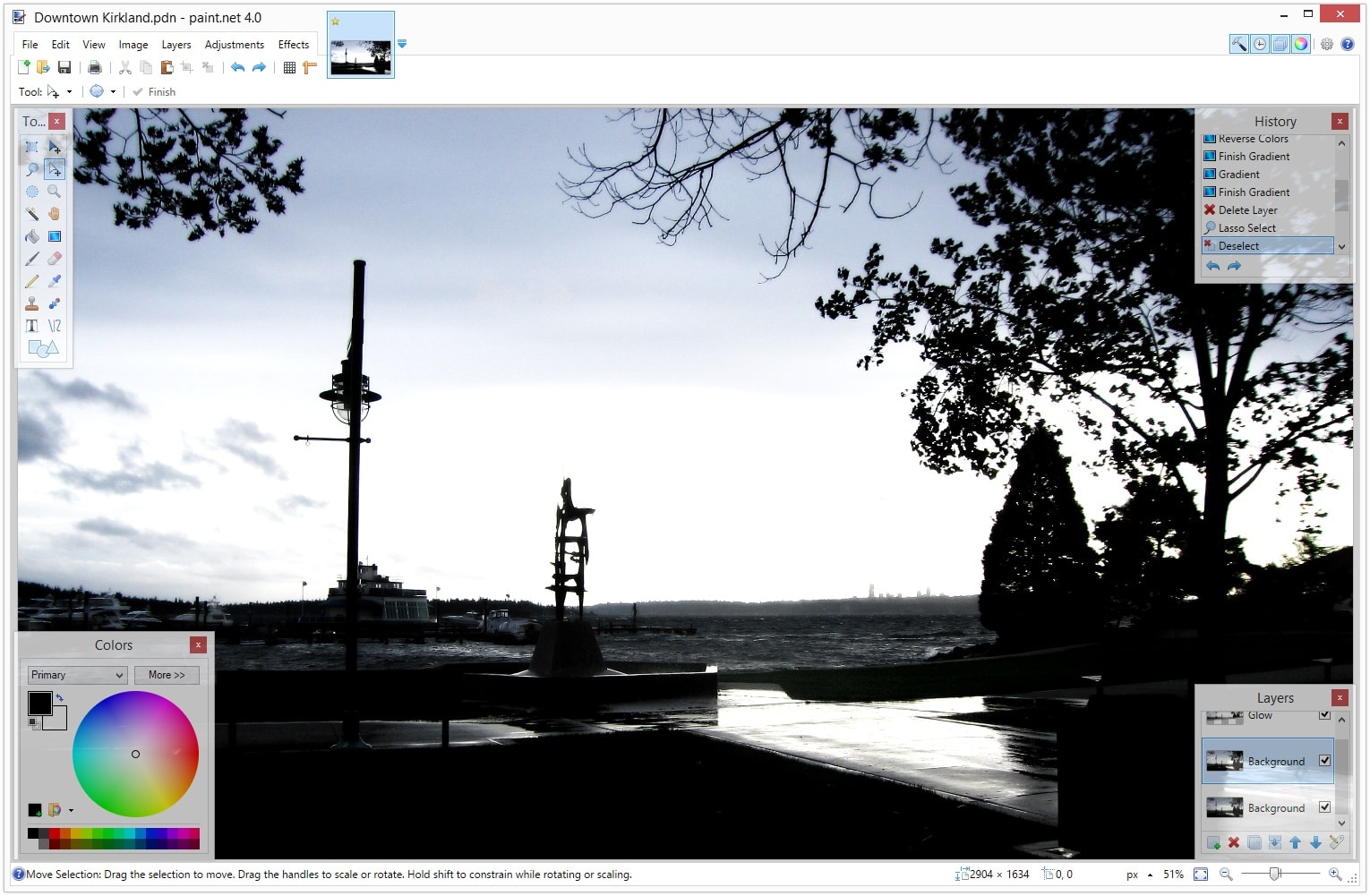
This software takes away the biggest monster one encounters upon starting an image editing tool, and that is the overwhelming UI the moment everything opens.
- Open and Edit multiple images
- Layers
- Unlimited History
- Supports the following file formats: PNG, JPEG, BMP, GIF, TGA, DDS and TTF
- Performance Optimized
- Automatic Updates
- Extensive Language Support (supports 22 languages)
Seashore
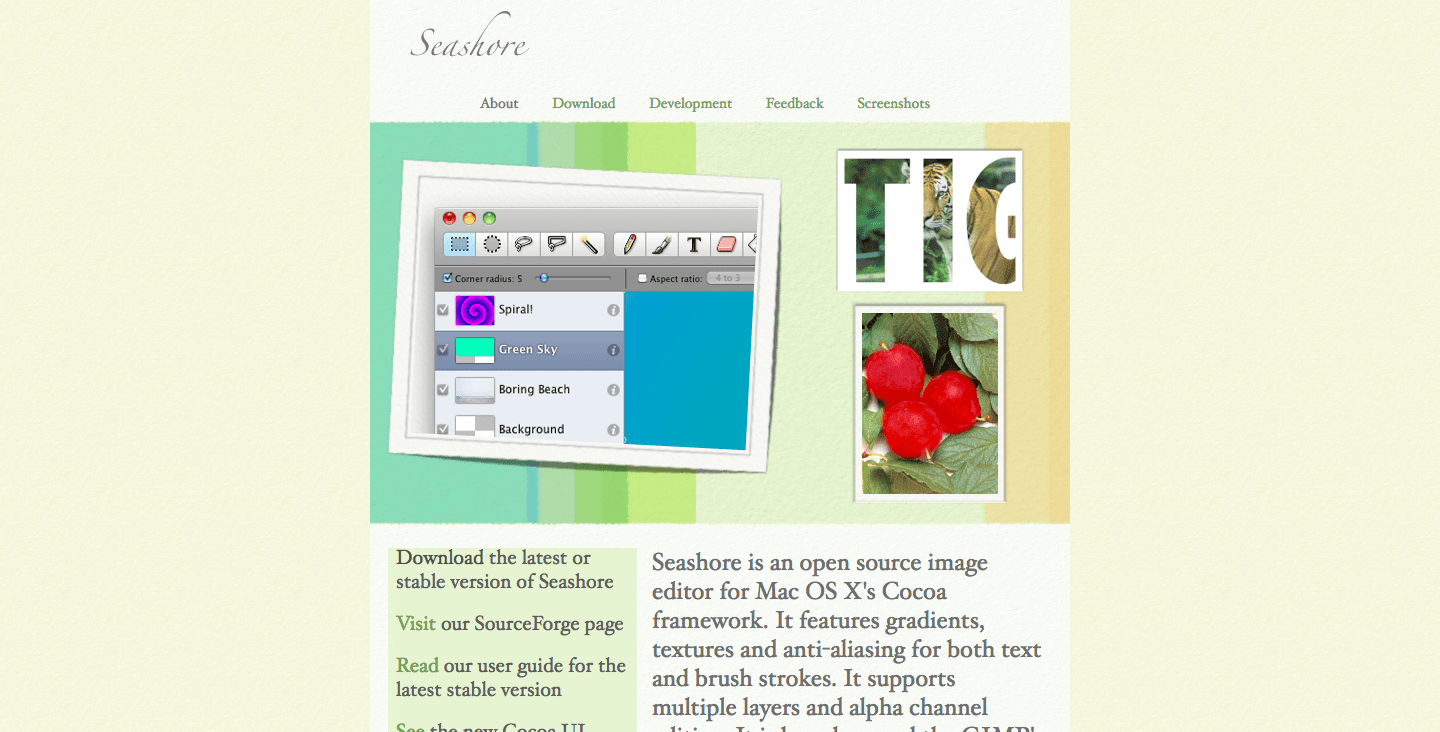
Here’s an app that’s free and specifically for the iOS. Seashore is a free pixel-based image editor that offers a stable and efficient number of tools for your editing needs. Though it doesn’t quite match up to GIMP or Photoshop it’s still extremely useful for minor editing. The best thing about this app is that it’s a native OS X application and it integrates neatly with the operating system. This makes it easier to use, especially if you’ve been so used to the Mac functions and shortcuts. If you’ve been using GIMP and have brushes or textures installed in and you’ve switched over to Seashore then you don’t need to worry, those brushes and textures can be used in Seashore by fixing everything through Finder.
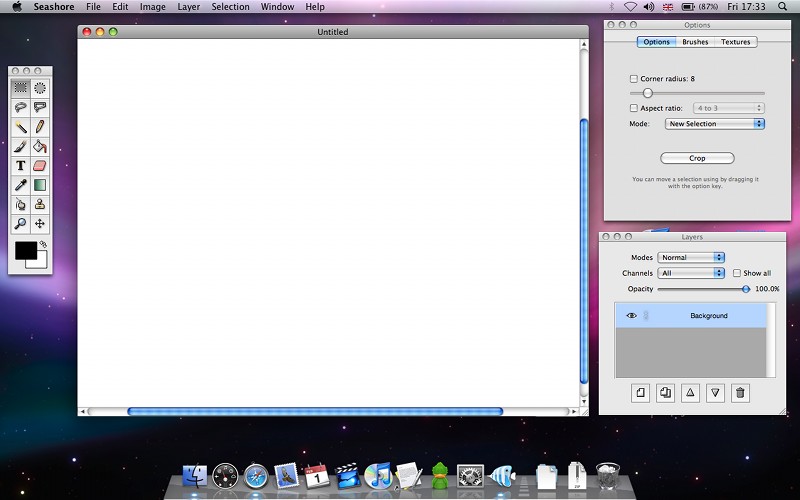
The only downside to this app is that it doesn’t have everything that you need. If you’re no beginner with image editing then this app would be lacking for you. It lacks the adjustment layers, dodge and burn tools, and the tools used for minor tweaks of images such as curves and levels. Overall, this app is best only if you’re going to do minor editing, or if you don’t really need an extensive array of tools. If you need much more, then you’re better off with GIMP.
Here are some features of Seashore:
- Full support for XCF format
- Reading and writing TIFF, PNG, GIF, JPEG and JPEG 2000
- Reading BMP, PDF, PICT and XBM
- Layers and individual editing of layer channels
- Transparency effects and transparency in gradients
- Selection tools (Lasso)
- Anti-aliased paint brushes
- 6 Gradient effects
- Graphics Tablet Support
- Plug-in Filter effects
Sketch
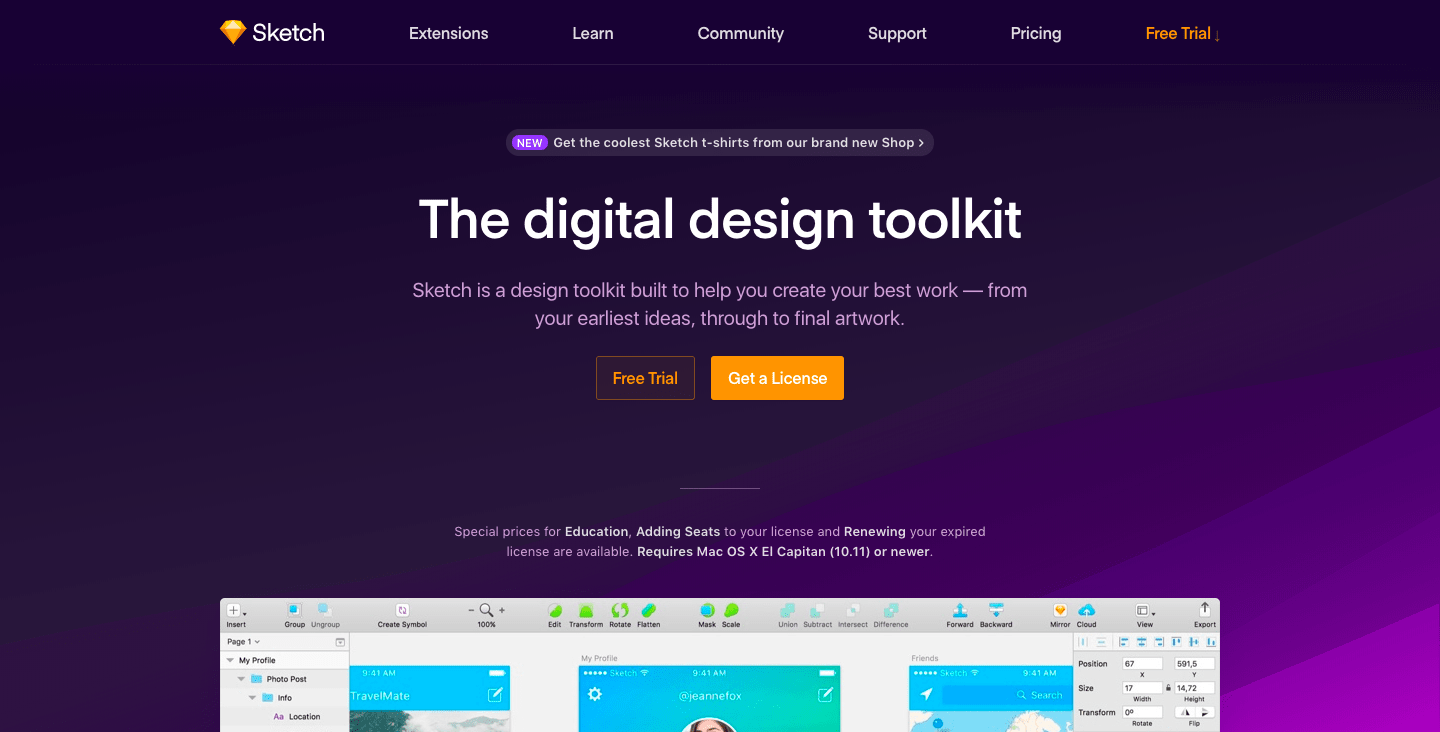
We’ve featured Sketch in a previous article and it’s back here again because this app is another good alternative to Photoshop if you’re focused and geared up to create your own UI/UX. Sketch is perfect for this as it strips away all unnecessary tools and features that you don’t need and adds in much more geared specifically for the creation of interfaces. They utilize their best feature called “Symbol”. With your symbols you don’t have to recreate or product the same thing over and over again, with changing your master symbol, it applies throughout your project making everything quick and efficient.
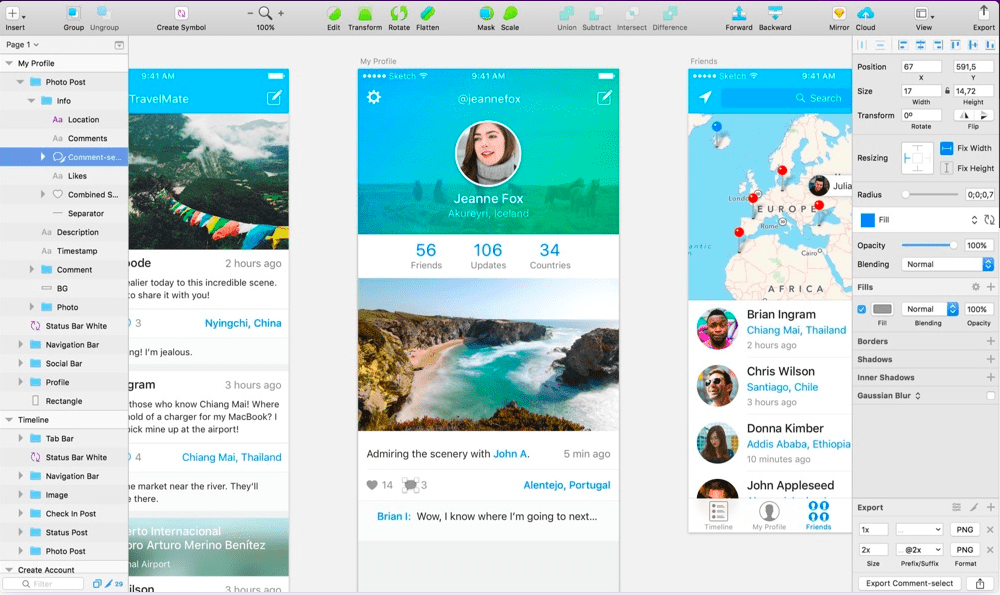
Another huge plus for this is that it’s got a really big community that helps with creating new plugins to make everything easier or more efficient and they now allow prototyping and syncing your app/UI design to inVision for testing.
Unfortunately, this app isn’t free (it costs $99 annually) and is exclusive to Mac users only (sorry PC people, you’d have to settle for something else).
Available features:
- Complete Toolkit
- Non-destructive editing
- Pixel Precision
- Vector Editing
- Exporting Presents
- Code Exports
- Grid and Guides
- iOS Mirroring
- Symbols
- Store your Library on the cloud for collaboration
- Sketch Cloud (upload your project and share with your team, get feedback instantly)
Canva
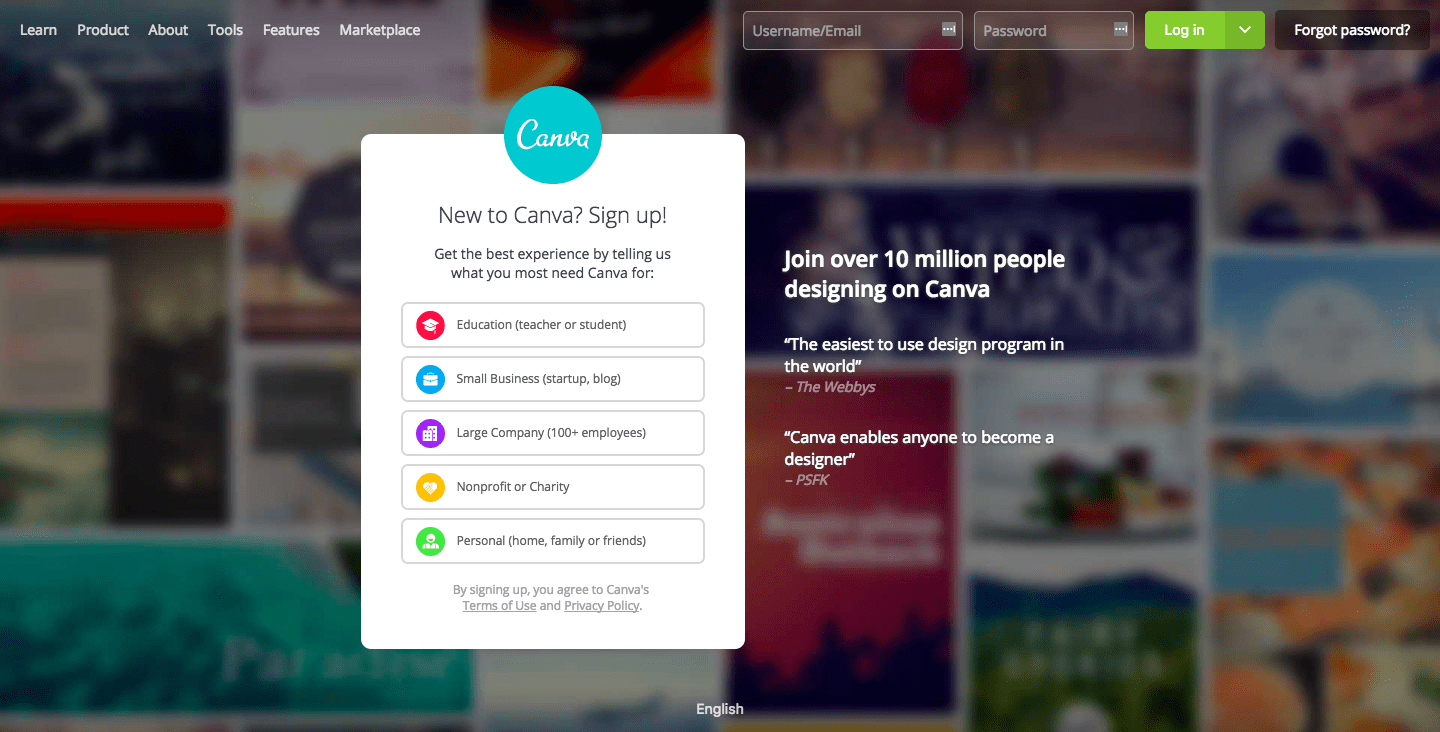
Do you ever find yourself in a situation wherein you’re required to produce a simple image? Simple, meaning, background and text for a blog post or a tweet that would link directly to your blog or article? If you are in this situation and you don’t have Photoshop and you don’t want to pay a huge amount for such simple task, or you can’t understand Photoshop or GIMP for the life of you, then this would be the best option.
Canva provides simple features, it’s user-friendly and reliable. It’s a simple drag and drop editor that allows you to place a photo and text, it even has templates on the most common required designs that you need. Are you in need of a cover photo for your Twitter or Facebook profile or page? Then all you have to do is select this template, now you don’t have to worry about having the right size for this without ending up with your image cut the wrong way or appearing low-res because you used a smaller size than required.
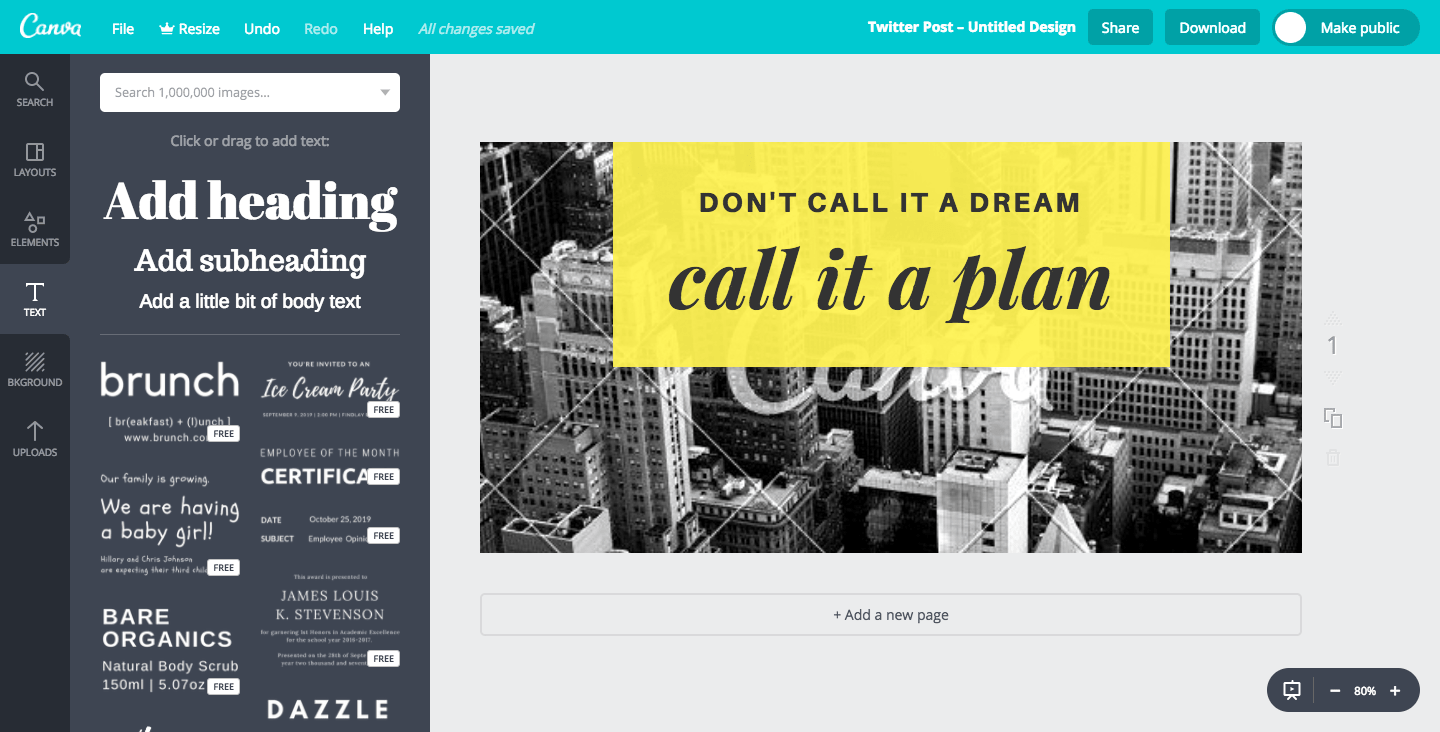
The app is free (for life!) and still offers all features that you need like access to over 8,000 templates and 1GB of storage for photos and access and uploading your own photos. That’s already enough to work with. But if you need more, they do offer a paid feature for $12.95 a month and additional features like: resize your designs, upload custom fonts, save your own templates, search function and priority support.
Here’s a sneak peek of the basic features:
- Photo Straightener
- Image cropper
- Add Text to Photos
- Speech Bubble Maker
- Image Transparency Tool
- 8000 Templates
- Photo Blur
- Photo Vignettes
- Design Grids
- Free icons
- Photo Frames
- Web Wireframe
- Stickers
- Badges
- Add Texture
Sumo Paint
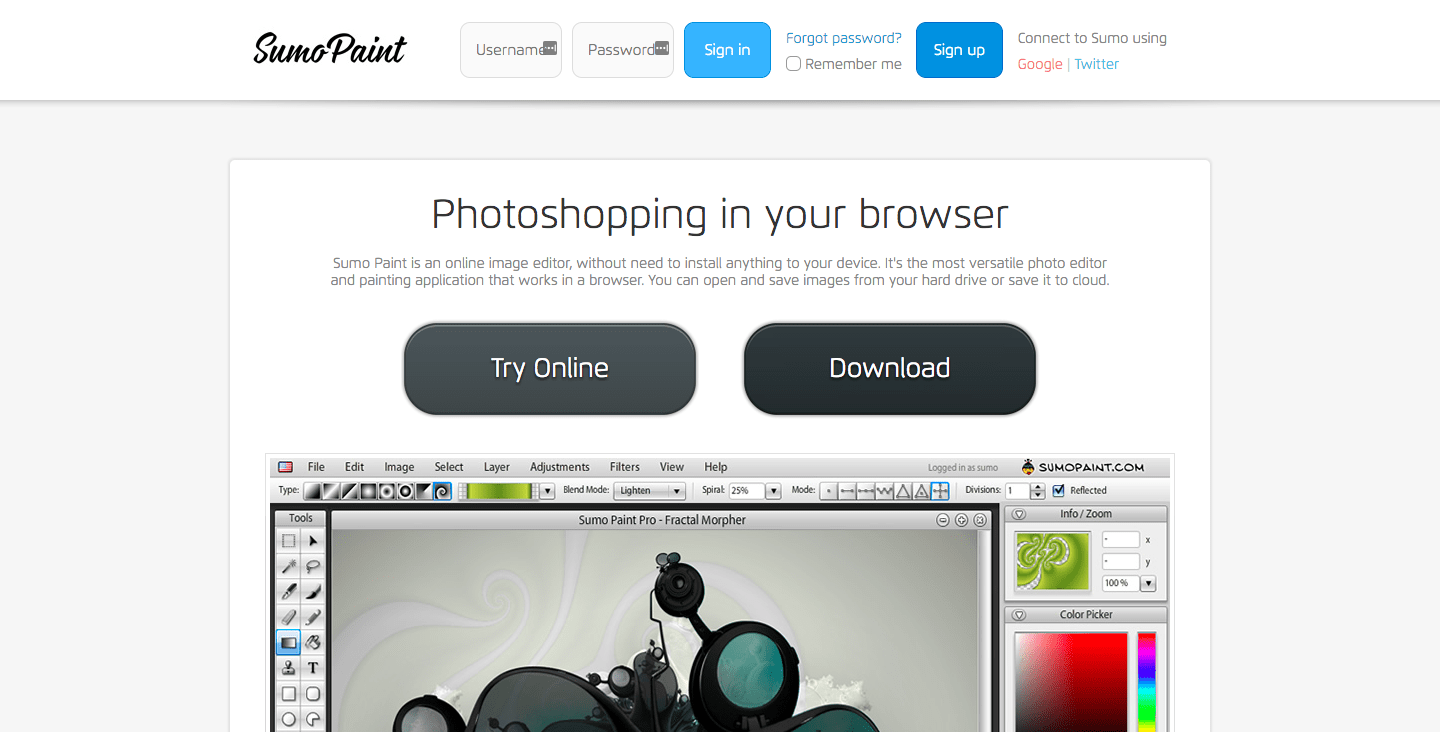
Sumo Paint is like a web version of Photoshop. If you used Photoshop before this interface would look really familiar and the adjustment would be almost seamless. This app runs on Flash and can be accessed on your browser, another convenient web app that requires no installation (except Flash of course, you will be prompted to enable or install it when you access the online version). Upon accessing the free web app, you have a big number of features already available for you which makes it a good candidate for editing photos or making your own images. Of course, it doesn’t entirely cover all bases with Photoshop or GIMP, but it’s light-weight and does the job.
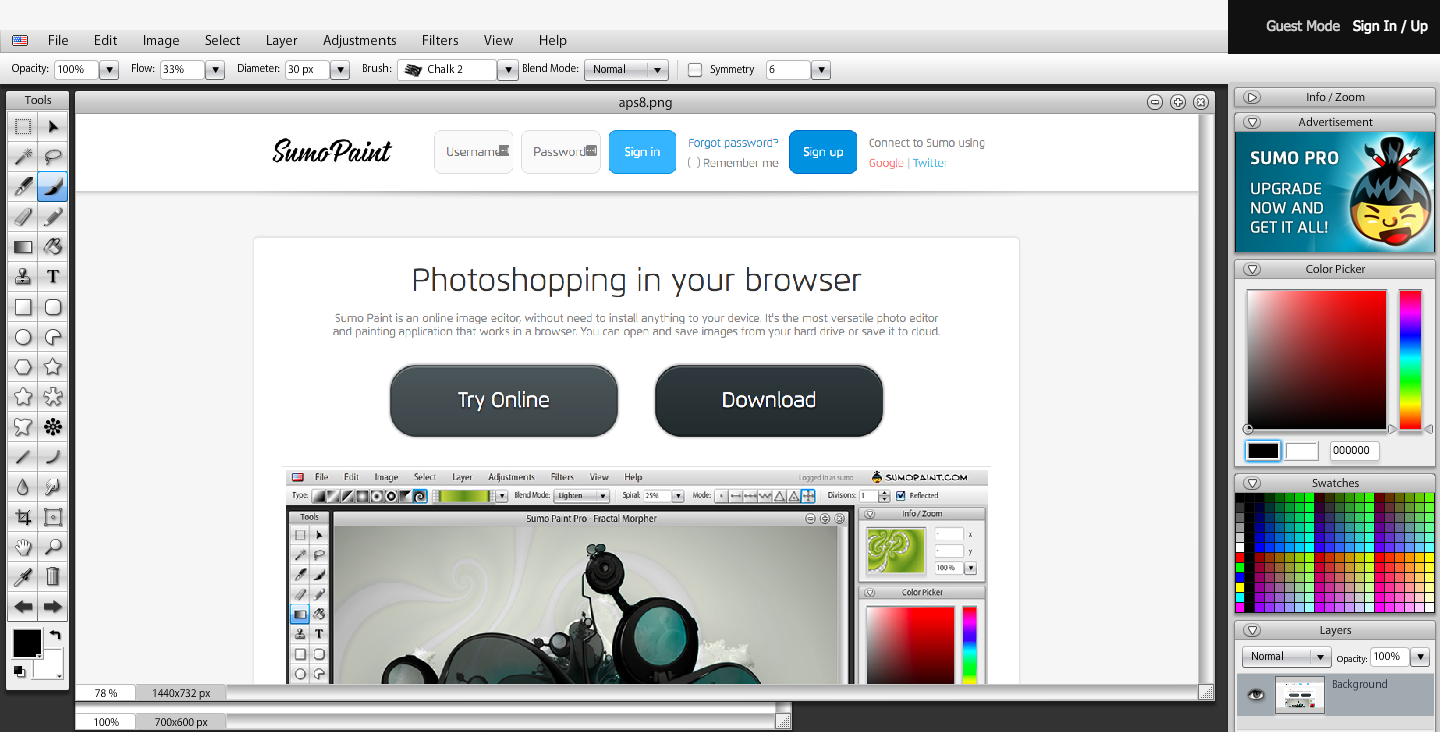
The app is best for beginners and it’s really cheap, if you decide to go for Sumo Paint Pro ($4 a month). With the pro version, you’re given the app itself to have it working offline plus free updates and other tools. This app is also available on the App store for your tablets if you’re leaning towards digital art. It’s a really good option, in my opinion even better than Pixlr in terms of user interface.
Here’s a good run down of Sumo App features:
- Selection Tools (Lasso, Move, Crop, Wand)
- Editing Tools (Pencil, Eraser, Brush, Paint Bucket, Clone Stamp, Gradient)
- Blending Tools (Blur, Sharpen, Smudge, Dodge, Burn)
- Filters/Effects Tools (Red Eye, Drawing for shapes, Pinch, Bloat)
- Color Picker
- Layers
- HIstory
- Basic Shapes
- Adjustment Tools (Brightness/Contrast, Color Balance, Curves, Hue/Saturation, Levels)
- Supported File Formats: BMP, JPEG, GIF, TIFF, PNG
Pixelmator (Mount Whitney)
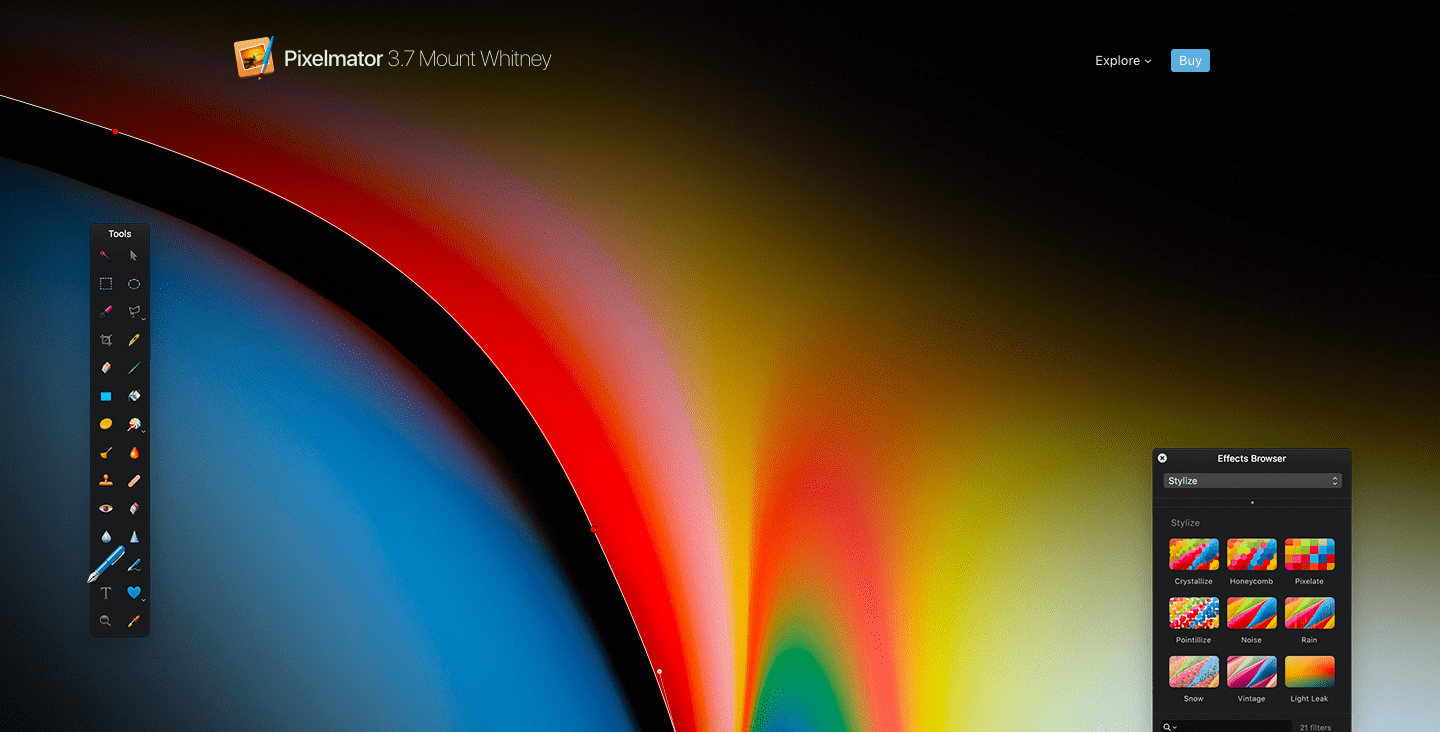
Another iOS exclusive app, Pixelmator, is a great replacement for Photoshop. It doesn’t have the full extensive tools of Photoshop but it’s more than enough for professional editing. If you iOS users are looking for a cheaper alternative, then Pixelmator is the one for you. Priced at $14.99 in the Apple Store, you’re given an amazing set of features and tools for your image editing needs.
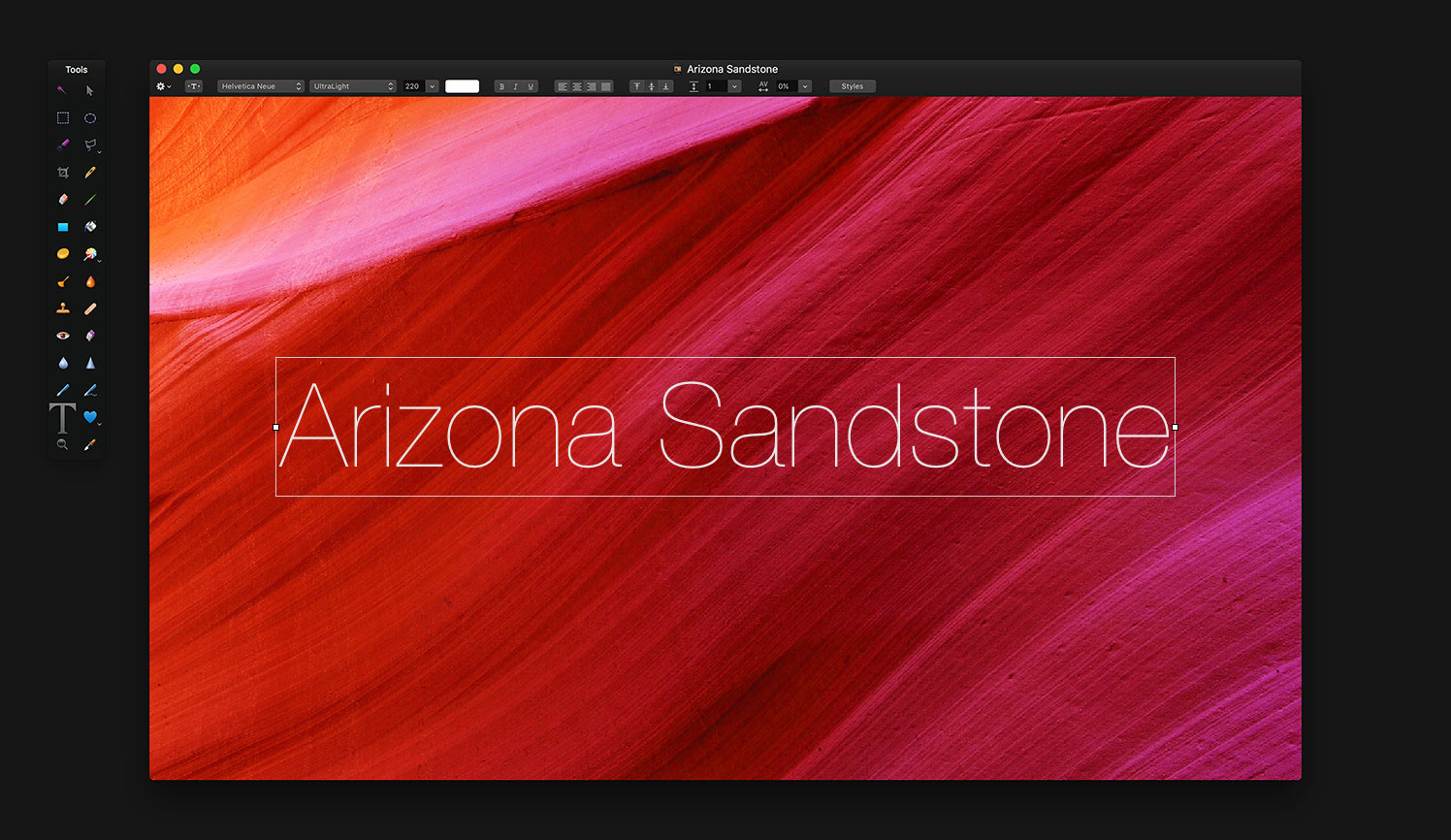
Pixelmator integrates so well with your iOS, it offers quick access to your Photos library and albums. It’s fast and fluid which is a huge plus. It’s probably the best cheaper/paid option for an alternative of Photoshop. They also offer a higher pro version that’s priced at $59 (still cheaper than Photoshop).
Here’s the full features:
- Basic Tools (Move, Zoom, Hand, Eyedropper, Type Crop, Slice)
- Selection Tools (Marquee, Lasso)
- Painting Tools (Brush, Pencil, Pixel, Eraser, Paint Bucket, Greadient)
- Retouching Tools (Warp, Bump, Twirl, Smudge, Clone Stamp, Healing, Sponge, Blur, Sharpen, Dodge, Magic Eraser, Red-Eye)
- Drawing Tools (Pen, Freeform Pen, Basic Shapes, Custom Shapes)
- Layers (includes blending modes for layers and Layer styles)
- Color Correction Tools
- Effects and Filters (over 100 Core image-powered effects)
- File Formats: PSD, JPEG, TIFF, PNG, WebP, PDF, GIF, BMP, TGA, JPG-2000
- Metadata
- Language Support: English, German, French, Japanese, Spanish, Italian
Photo Pos Pro
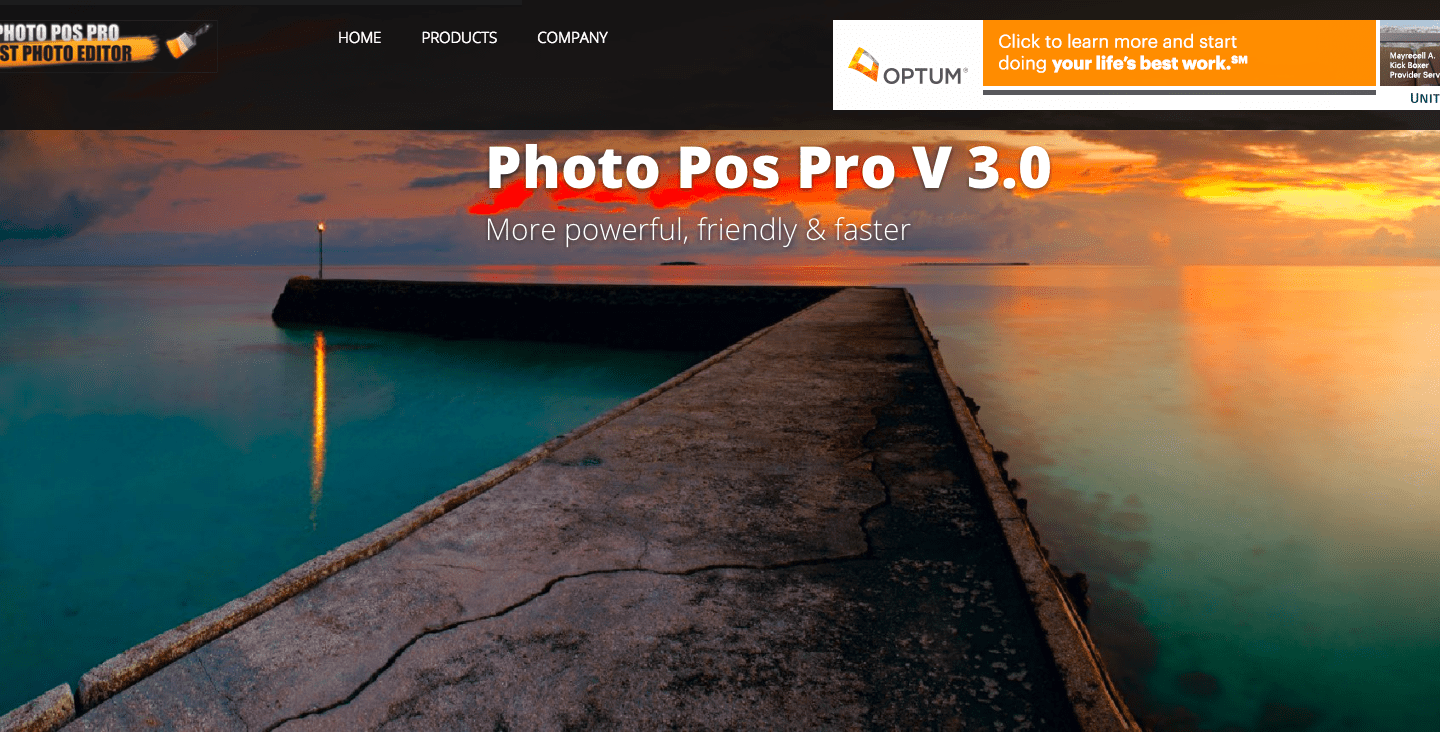
Here’s another free software that provides the basic image editing features that you would need, Photos Pos Pro. It’s huge difference is that it offers two “modes”, one for novice users and one for advance users. The novice mode gives you a simple interface for image editing. It’s great if you want to skip out on the overwhelming interfaces that come with image editing softwares. Of course it has drawbacks such as the lack of layers (layers belong in the advance section).
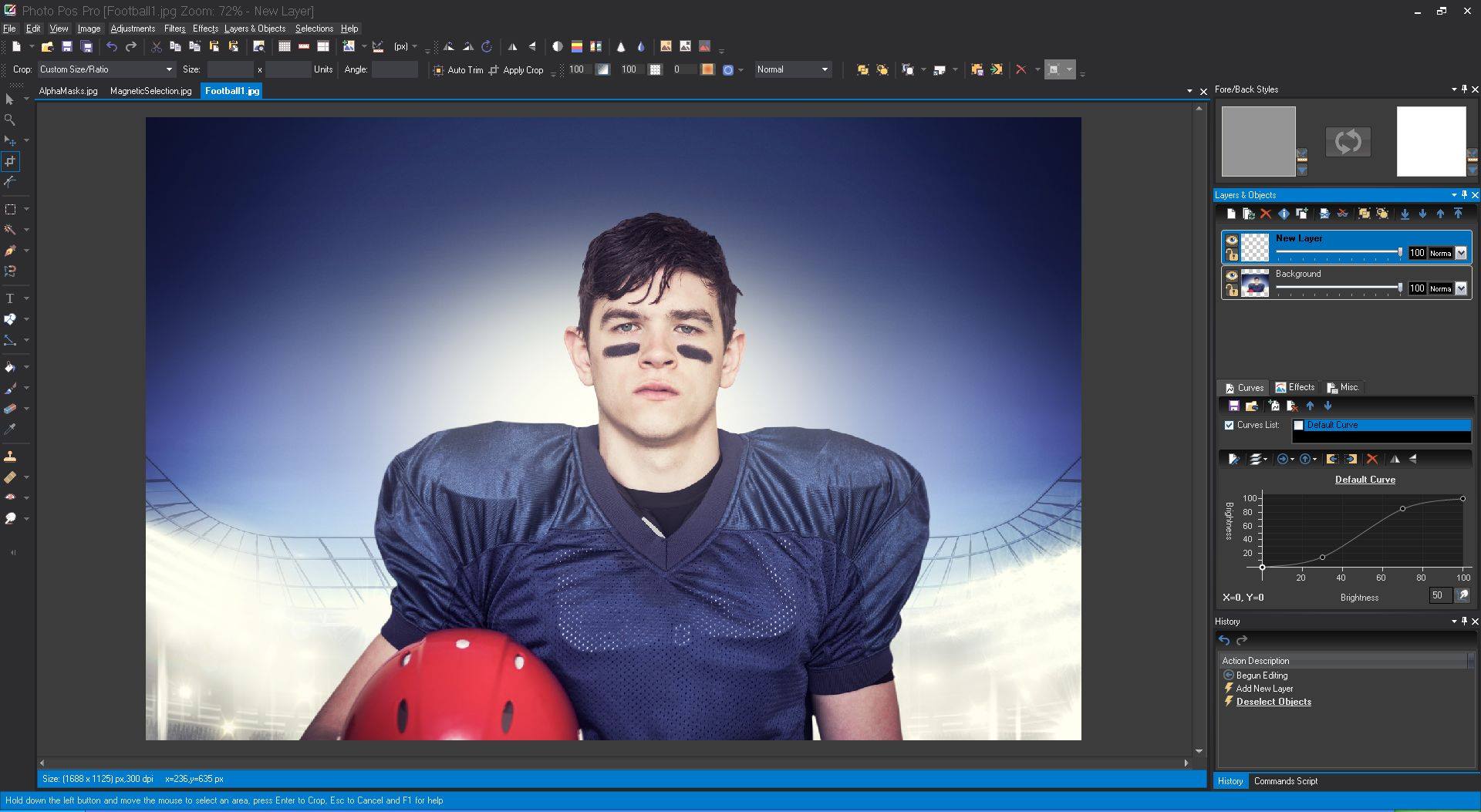
Free softwares, of course has it’s own drawbacks. This app has a limited picture size (1024x2014). You would need to pay for the full version to remove this limit. But, taking in consideration what it can do and it’s available features it’s much cheaper than Photoshop still. Also, this does not support iOS.
Here are its features:
- Layers
- Masks
- Curves
- Scripts
- Effects
- Brushes
- Remove/Erase/Replace Backgrounds
- Frames and Collages
- Text Effects
- Supports Raw Files
- Clone Brush
I’ve used some of the tools myself (GIMP, Pixlr, Krita, Canva and Sumo Paint) and they all work so well for something that’s free, but of course it all depends on the task at hand. When I need quick edits or images I go for Pixlr and Canva but anything that’s leaning more on graphic design then GIMP is really the best. Sumo and Krita I’ve used mainly for digital art. They’re really good apps. What about you? What are you using? Do you still think Photoshop is the best the way to go?