Aweber Help - using graphical opt in box
I got a question I hope you can help me with. I recently had some graphics made for a product I'm about to start giving away.
The graphics package came with a graphical opt-in box that matches the theme of the product and site. How do I make that box work with my aweber account?
Thanks.
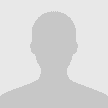
Easiest, fastest way I know, and working for countless others to create an online income.
Click Here to Watch Free Video and start learning how to really profit from the internet