Can Anyone Recommend an Easy Way To Make Voiceover Powerpoint Videos?!
https://www.youtube.com/watch?v=SGdOoijfNSc
I'm having some difficulty and would appreciate any insight you can give me as to an easy way to do it.
I've already got the audio recorded and the script written, now I need to know where to go from here.
I just bought and have been trying to use One-Hour Video System, but the software screws up the timing of the slides no matter what I do. I've been in contact with support and although they've been trying, they haven't been able to help. I think the software is just faulty....
Anyways, I have the following tools to do it manually:
*Powerpoint 2010
*Camtasia Studio 8
I know I should be able to do my video with Powerpoint and Camtasia alone, but I don't know how. I've been through Jon Benson's VSL course where he recommends these tools, but doesn't go into detail about HOW to use them...
Can you offer any detailed insight or suggestions or point me to video tutorials or even paid products that show how it's done?? :confused:
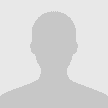
Earn Safelist Credits 3500% Faster
Create A Working Cash-flow To Fund Your Marketing Efforts
Earn Safelist Credits 3500% Faster
Create A Working Cash-flow To Fund Your Marketing Efforts
Tons of FREE Public Domain content you can use to make your own content, PLR, digital and POD products.
Tons of FREE Public Domain content you can use to make your own content, PLR, digital and POD products.
Tons of FREE Public Domain content you can use to make your own content, PLR, digital and POD products.
Tons of FREE Public Domain content you can use to make your own content, PLR, digital and POD products.
Tons of FREE Public Domain content you can use to make your own content, PLR, digital and POD products.